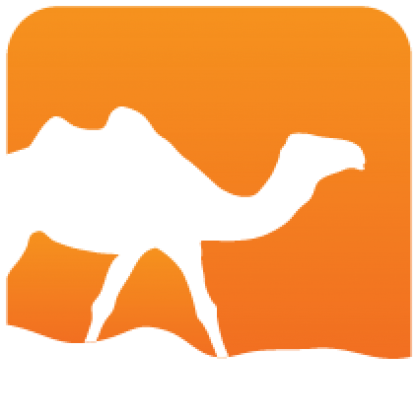Using OPAM
This document starts with a quick introduction, then covers most commonly-used OPAM features.
If you are a developer and want to get a project packaged or change an existing package, see the step-by-step packaging guide
The full documentation is available inline, using
opam --help
opam <command> --helpThis document is intended as a quicker overview, use the above to dig into the details.
Basics
# ** Get started **
opam init # Initialize ~/.opam using an already installed OCaml
opam init --comp 4.02.3
# Initialize with a freshly compiled OCaml 4.02.3
# ** Lookup **
opam list -a # List all available packages
opam search QUERY # List packages with QUERY in their name or description
opam show PACKAGE # Display information about PACKAGE
# ** Install **
opam install PACKAGE # Download, build and install the latest version of PACKAGE
# and all its dependencies
# ** Upgrade **
opam update # Update the packages database
opam upgrade # Bring everything to the latest version possible
# ** More **
opam CMD --help # Command-specific manpageYou may prefer to browse packages online. If
you find a package there but not on your computer, either it has been recently
added and you should simply run opam update, or it's not available on your
system or OCaml version -- opam install PACKAGE will give you the reason.
Details on commands
opam init
OPAM needs to initialize its internal state in a ~/.opam directory to work.
This command can also take care of installing a version of OCaml there if
needed, using the --comp VERSION option.
To operate as expected, some variables need to be set in your environment. You will be prompted to update your configuration, and given instructions on how to proceed manually if you decline.
opam update
This command synchronizes OPAM's database with the package repositories. The
lists of available packages and their details are stored into
~/.opam/repo/<name>. Remember to run this regularly if you want to keep
up-to-date, or if you are having trouble with a package.
Looking up packages
There are three useful commands for that:
opam listList installed packages, or packages matching a patternopam searchSearch in package descriptionsopam showPrint details on a given package.
opam install
This command installs packages along with all their dependencies. You can specify one or several packages, along with version constraints. E.g:
opam install lwt
opam install ocp-indent ocp-index.1.0.2
opam install "ocamlfind>=1.4.0"If OPAM seems unable to fulfill very simple installation requests or propose non-sensical install plans, it may be due to limitations of its internal dependency solver; you should check that you have an External dependency solver on your system.
opam upgrade
Will attempt to upgrade the installed packages to their newest versions. You
should run it after opam update, and may use opam pin to prevent specific
packages from being upgraded.
If OPAM proposes non-sensical upgrade plans, it may be due to limitations of its internal dependency solver; you should check that you have an External dependency solver on your system.
opam switch
This command enables the user to have several installations on disk, each with their own prefix, set of installed packages, and OCaml version. Use cases include having to work or test with different OCaml versions, keeping separate development environments for specific projects, etc.
Use opam switch <version> to switch to a different OCaml version, or opam
switch <name> --alias-of <version> to name the new switch as you like. Don't
forget to run the advertised eval $(opam config env) to update your PATH
accordingly.
Creating a new switch requires re-compiling OCaml, unless you make it an alias of the "system" switch, relying on the global OCaml installation.
There are a bunch of specific or experimental OCaml compiler definitions on the
official repository, list them all with opam switch list --all.
opam pin
This command allows to pin a package to a specific version, but in fact, as you know if you've read the Packaging guide, it can do much more.
The syntax is
opam pin add <package name> <target>Where <target> may be a version, but also a local path, an http address or
even a git, mercurial or darcs URL. The package will be kept up-to-date with its
origin on opam update and when explicitly mentioned in a command, so that
you can simply run opam upgrade <package name> to re-compile it from its
upstream. If the upstream includes OPAM metadata, that will be used as well.
opam pin add camlpdf 1.7 # version pin
opam pin add camlpdf ~/src/camlpdf # path
opam pin add opam-lib https://github.com/ocaml/opam.git#1.2 # specific branch or commit
opam pin add opam-lib --dev-repo # upstream repositoryThis can be used in conjunction with opam source to start and hack an existing
package before you know it:
opam source <package> --dev-repo --pin
cd <package>; hack hack hack;
opam upgrade <package>opam repo
OPAM is configured by default to use the community's software repository at
opam.ocaml.org, but this can easily be
changed at opam init time or later.
opam repo add <name> <address> will make OPAM use the definitions of any
package versions defined at <address>, falling back to the previously defined
repositories for those which aren't defined. The <address> may point to an
http, local or version-controlled repository.
Defining your own repository, either locally or online, is quite easy: you can
start off by cloning the official
repository if you intend it as a
replacement, or just create a new directory with packages and compilers
sub-directories. See the packaging guide if you need help on
the package format.
If your repository is going to be served over HTTP, you should generate an index
using the opam-admin tool.