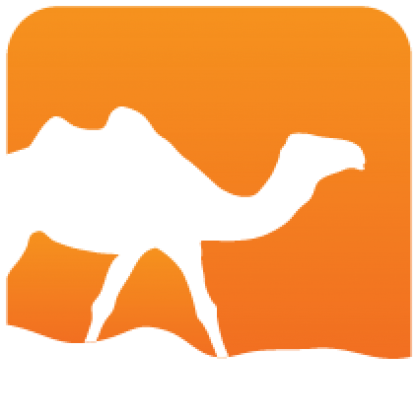Tl;dr
Create a local package from the current directory
$ opam pin add <name> .Get a local copy of an existing package and install from there
$ opam source <package> --pinGet it back to normal
$ opam pin remove <package>Publish to the OPAM repository:
- Use the opam-publish
tool (
opam install opam-publish) - Or by hand:
- Fork https://github.com/ocaml/opam-repository
- Add your
opam,descrandurlfiles topackages/<pkgname>/<pkgname>.<version> - File a pull request
Creating OPAM packages
An OPAM package is basically a bunch of data about a software project:
- A name, version and description
- Some dependencies and constraints on other packages, compiler versions, etc.
- Build, install and remove instructions
- Some additional information (bugtracker, homepage, license, doc...)
This document will go through a simple way to get it in the right format, whether you are packaging your own project or someone else's. It's not a complete guide to the opam file format.
Creating a local package
We'll be assuming that you have a working OPAM installation. If not, please first read the install guide.
Get the source
Let's start from the root directory of your project source, typically obtained from a version-controlled repository or from a tarball.
$ wget https://.../project.tar.gz && tar xvzf project.tar.gz
# Or
$ git clone git://.../project.git
...
$ cd projectOpam pin
OPAM 1.2 provides a feature that allows you to register packages locally, without the need for them to exist in a repository. We call this pinning, because it is an extension of the very common feature that allows to pin a package to a specific version number in other package managers.
So let's create a package pinned to the current directory. We just need to choose a name and issue the command:
$ opam pin add <project> . -n(-n tells OPAM to not try and install just yet, we'll get to it later)
The "opam" file
At this stage, OPAM will be looking for metadata for the package <project>, on
its repository and in the source directory. Not finding any, it will open an
editor with a pre-filled template for your package's opam file. It's best to
keep the project's README file open at this stage, as it should contain the
information we're interested in, only in a less normalised format.
opam-version: "1.2"
name: "project"
version: "0.1"
maintainer: "Name <email>"
author: "Name <email>"
homepage: ""
bug-reports: ""
license: ""
dev-repo: ""
build: [
["./configure" "--prefix=%{prefix}%"]
[make]
]
install: [make "install"]
remove: ["ocamlfind" "remove" "project"]
depends: "ocamlfind"The opam-version, maintainer and version fields are mandatory ; you should
remove the others rather than leave them empty.
- You'll probably be the
maintainerfor now, so give a way to contact you in case your package needs maintenance. - Most interesting is the
buildfield, that tells OPAM how to compile the project. Each element of the list is a single command in square brackets, containing arguments either as a string ("./configure") or a variable name (make, defined by default to point at the chosen "make" command -- think$(MAKE)in Makefiles).%{prefix}%is another syntax to replace variables within strings.opam config listwill give you the list of available variables. installis similar tobuild, but tells OPAM how to install. This is indeedinstall: [ [make "install"] ], but the extra square brackets are optional when there is a single element, just add them if you need more than one command.removeis similar tobuildandinstall, but tells OPAM how to uninstall.dependsshould be a list of existing OPAM package names that your package relies on to build and run. You'll be guaranteed those are there when you execute thebuildinstructions, and won't be changed or removed while your package is installed.
A few other fields are available, but that should be enough to get started. Like
install and remove, most fields may contain lists in square brackets rather
than a single element: maintainer, author, homepage, bug-reports,
license and depends.
For the list of available fields and specification of the format, see the OPAM manual.
One you save and quit, OPAM will syntax-check and let you edit again in case of errors.
Installing
The best test is to let OPAM attempt to install your just created package. As for any package, you do it by hand with:
$ opam install <project> --verboseAt this point, OPAM will get a snapshot of the project, resolve its dependencies
and propose a course of actions for the install. Let it go and see if your
project installs successfully ; it's a good idea to use --verbose as it will
make OPAM print the output of the externals commands, in particular the ones in
the build instructions.
You can now check that everything is installed as expected. Do also check that
opam remove <project> works properly.
If you need to change anything, simply do
$ opam pin edit <project>to get back to editing the opam file. Manually editing the opam file in
your source tree also works.
So far, so good ! You may have missed dependencies in case they were already installed on your system, but that will be checked automatically by the continuous integration system when you attempt to publish your package to the OPAM repository, so don't worry.
Getting a full OPAM package
There are still two things missing for a complete package.
- An appealing description.
- An URL where OPAM may download the project source for the release. If your
project is hosted on Github, pushing
TAGwill automatically provide https://github.com/me/project/archive/TAG.tar.gz.
opam-publish is a tool that automates most of the steps to get a full package ready, reviewed and published.
With opam-publish
$ opam install opam-publish
$ opam-publish prepare <URL>This will provide you with a <package>.<version> directory, where you'll have to
write a description within the descr file if your package is new. Check the
files in that directory, it's the full contents of what will be included in the
opam repository.
By hand
Write a cool description of your package within a simple utf-8 text file
descr. Like for git commits, the first line is a short summary, and a longer text may follow.Create a
urlfile, with a format similar to that ofopam:archive: "https://address/of/project.1.0.tar.gz" checksum: "3ffed1987a040024076c08f4a7af9b21"The checksum is a simple md5 of the archive, which you can obtain with:
$ curl -L "https://address/of/project.1.0.tar.gz" | md5sum
Publishing
Publishing is currently handled through Github, using the pull-request mechanism. If you're not familiar with it, it is a fancy way to:
- Make a patch to the OPAM repository
- Propose this patch for review and integration. This will also trigger tests that your package installs successfully from scratch.
Opam-publish will take care of this for you and, just requiring that you have an account on Github, direct you to the web interface where you can follow the process of integration and discuss issues with the maintainers.
With opam-publish
It's just, from the same directory as above:
opam-publish submit <package>.<version>This will perform some checks on your package, and, if all goes well, you'll be redirected to the github page that will track your pull-request (automated tests, discussion with the repository maintainers, etc.). If any modifications were requested, re-running the command will automatically update the existing pull-request.
By hand
Here is how to do it from scratch:
Go to https://github.com/ocaml/opam-repository and hit the
Forkbutton on the top right corner (you may be asked to login or register)Get the
clone URLon the right, and, from the shell, rungit clone <url>to get your local copyNow we'll add the new package description (
opam,descrandurlfiles) intoopam-repository/packages/<project>/<project>.<version>/and make that a git commit:$ cd opam-repository/packages $ mkdir -p <project>/<project>.<version> $ cp <project-src>/opam <project>/<project>.<version> $ cp <path-to>/url <path-to>/descr <project>/<project>.<version> $ git add <project> $ git commit -m "Added new fancy <project>.<version>"Sending that back to github is just a matter of running
git pushBack to the web interface, refresh, hit the
Pull requestbutton, check your changes and confirm;Wait for feedback !
Once you are done
Don't forget to opam pin remove <project> once your project is on the
repository, if you don't want to continue using your local version. Remember
that as long as the package is pinned, OPAM will use the metadata found in its
source if any, but otherwise only what is in the OPAM repository matters. Use
git pin list to list all currently pinned packages.
Some tricks
You may skip the first step and pin to a remote version-controlled repository directly, using for example
$ opam pin add <project> git://github.com/me/project.gitOPAM will propose to save your opam file back to your source, but if you want to take a peek at the internal version it's at
~/.opam/<switch>/overlay/<project>/. You may also check it withopam show --raw.Since 1.2.1, OPAM will also use files
<package>.opam, or metadata found in a subdirectoryopamor<package>.opamin your source tree. This can be useful if different OPAM packages are built from the same source.You can set OPAM to use your local clone of the repository with
$ opam repository add my-dev-repo path/to/opam-repositoryDon't forget to
opam pin remove <project>, and test your changes to the repo directly. You'll also need toopam update my-dev-repoeach time to keep OPAM in sync (opam updatesynches all repos, this will be faster).Pins can also be used to try out experimental changes to a project with minimal effort: you can pin to a git repository and even to a specific branch, tag or hash by adding
#BRANCHto the target. So say you want to try out Joe's GitHub pull-request present on his branchnew-featureon his fork ofproject, just do$ opam pin project git://github.com/Joe/project.git#new-featureand OPAM will use that to get the source (and possibly updated metadata) of the package; this works with any branch of any git repo, it's not github specific.
We've been focusing on git above, but OPAM can handle darcs and mercurial repositories too, using
darcs://andhg://.
More on opam files
The opam files can express much more than what was shown above. Without getting into too much details, here are some of the most useful features:
Version constraints: an optional version constraint can be added after any package name in
depends: simply write"package" {>= "3.2"}. Warning, versions are strings too, don't forget the quotes.Formulas: depends are by default a conjunction (all of them are required), but you can use the logical "and"
&and "or"|operators, and even group with parentheses. The same is true for version constraints:("pkg1" & "pkg2") | "pkg3" {>= "3.2" & != "3.7"}.Build depends: you may add the key
buildin front of the version constraints, e.g."package" {build & >= "3.2"}, to indicate that there is no run-time dependency to this package: it is required but won't trigger rebuilds of your package when changed.OS and OCaml constraints: The
availablefield is a formula that determines your package availability based on the operating system (OS), OCaml version or other constraints. For example:available: [ os != "darwin" | ocaml-version >= "4.00" ]Conflicts: some packages just can't coexist. The
conflictsfield is a list of packages, with optional version constraints.Optional dependencies: they change the way your package builds, but are not mandatory. The
depoptsfield is a simple list of package names. If you require specific versions, add aconflictsfield with the ones that won't work.Variables: you can get a list of predefined variables that you can use in your opam rules with
opam config list.Filters: full commands, or single commands arguments, may need to be omitted depending on the environment. This uses the same optional argument syntax as above, postfix curly braces, with boolean conditions:
["./configure" "--with-foo" {ocaml-version > "3.12"} "--prefix=%{prefix}%"] [make "byte"] { !ocaml-native } [make "native"] { ocaml-native }
For more, see the OPAM Manual